Flash MD380Tools
Last Updated: July 2nd 2022
A simple guide on how to flash MD380Tools (a must for ANY ham!) to your Tytera. I wrote this after I couldn't find a simple, straight forward, recent guide to hopefully save someone else the time.
I hope you find this useful! :)
Step 0: Prerequisites
Before we begin, you need the following things.
- A fully charged Tytera MD380
- Programming cable
- All the drivers and current Tytera CPS programming software installed (although the latter won't be used)
- An understanding that you won't blame me if you brick your rig!
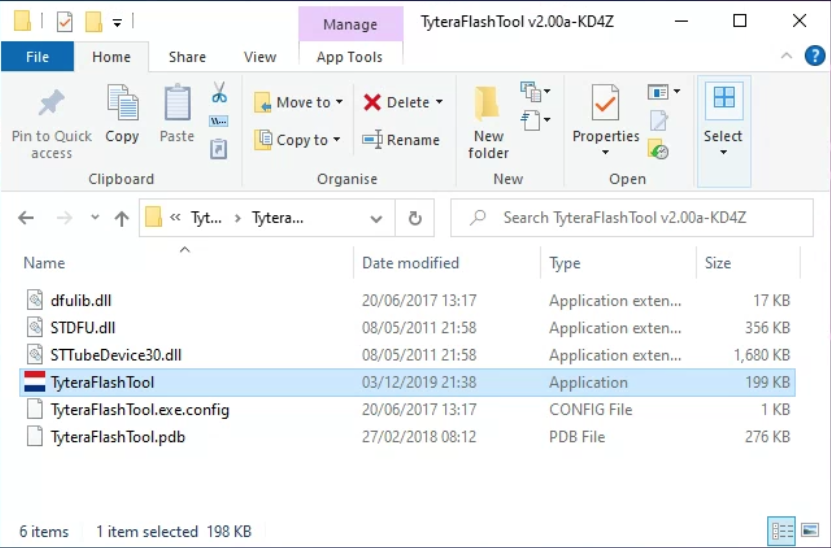
Step 1: Download TyteraFlashTool
To begin us off, download TytertaFlashTool from GitHub.
This comes in the form of a .rar. If you can't open the compressed file, download/use 7zip. You can download that here.
Once extracted, open the TyteraFlashTool.exe executable.
Step 2: Downloading the updates
You'll see the program is in (I think) Dutch. The .rar we downloaded earlier doesn't contain the latest firmware or user data, and the executable isn't bundled with it. So we're going to have to download it.
Click Download - NoGPS Fw. if your radio doesn't have GPS, likewise click the other button if your rig does have GPS.
Whilst this is downloading, the bar at the bottom will inform you of the current status. The files download to the folder where the program is stored.
You can also download the Download UserDB Update file, however I have found that this file is somewhat out of date, so we'll come to that at the end.
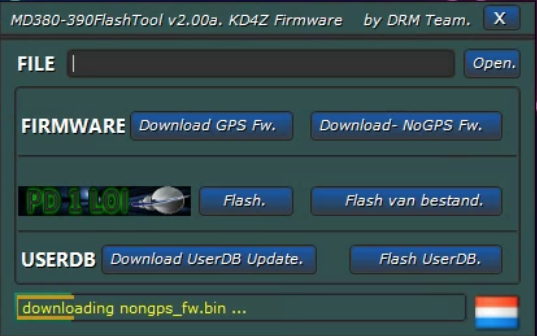

Step 3: Flashing radio
Connect the programming cable to your radio.
Hold down the PTT and the blank button above it and power on the radio via the volume knob. This is a two-handed operation. The activity LED on the top will flash red and green. The screen will not light up - this is normal.
Press Flash on the second row in the software next to 'PD1LOI' logo.
If successful, the yellow bar at the bottom will scroll up again and the flashing LED on the radio will continue. It's rather important that the radio doesn't switch off during the flash, so make sure that battery is full before hand.
Once the bar has scrolled to full yellow, then back to the green-y colour with 'Klaar', you can turn off the radio and switch it back on again. The radio should boot as normal.
Step 4: Downloading the UserDB (easy way)
To download a UserDB file the easy way, just click the Download UserDB Update button on the 3rd row, however I've found this file to be rather stale (from around October 2021) but it's a starting point to get some callsigns showing on your screen.
Once downloaded, it's a rather large file, and providing the radio is powered on back to it's normal state, you can click Flash UserDB to send to the radio and the rig's display will look like it would when you send your codeplug.
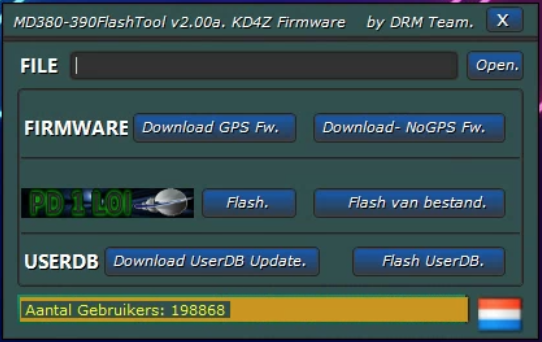
Job done!
You have successfully flashed MD380Tools to your rig allowing a multitude of new features that the stock firmware doesn't have. If you wish to revert, you can download the stock firmware from the Tyt website and use the file selection option in the TyteraFlashTool.
Don't forget to head to Menu > Utilities > (4) MD380Tools to setup all your new features. The promiscuous mode ((3) DMR Setup > (3) Promiscuous) is very useful (borderline essential) on repeaters.
If you require a hot-fresh UserDB to use in the (1) Display > (3) Show Calls > (any with UserDB) modes then read on.
Step 4.1: Downloading the UserDB (hard way)
Whilst I was setting up 380Tools I noticed that the UserDB the program offers (later found out it's a stale file on a GitHub project) is rather outdated and didn't have my new callsign. After some reading, I did the following.
Luckily, RadioID.net offer a daily CSV dump download of the DMR database. Grab that by clicking this file - it's a rather big download (12.1MB in July 2022) you can view the other formats/data types they have available on their website.
Morning updates
Due to the lack of a simple download of a UserBD.bin file, I made a cron script that makes one every morning at 6am using a fresh download from RadioID.net. This would save you doing much of step 4.1 of this guide, much simpler!
Simply click download, then skip to step 4.1.4 of this tutorial. I don't accept responsibility if it breaks something, though!
Click here for the morning UserBD.bin file
Last changed: May 04 2024 05:00:08. File size: 14.35MB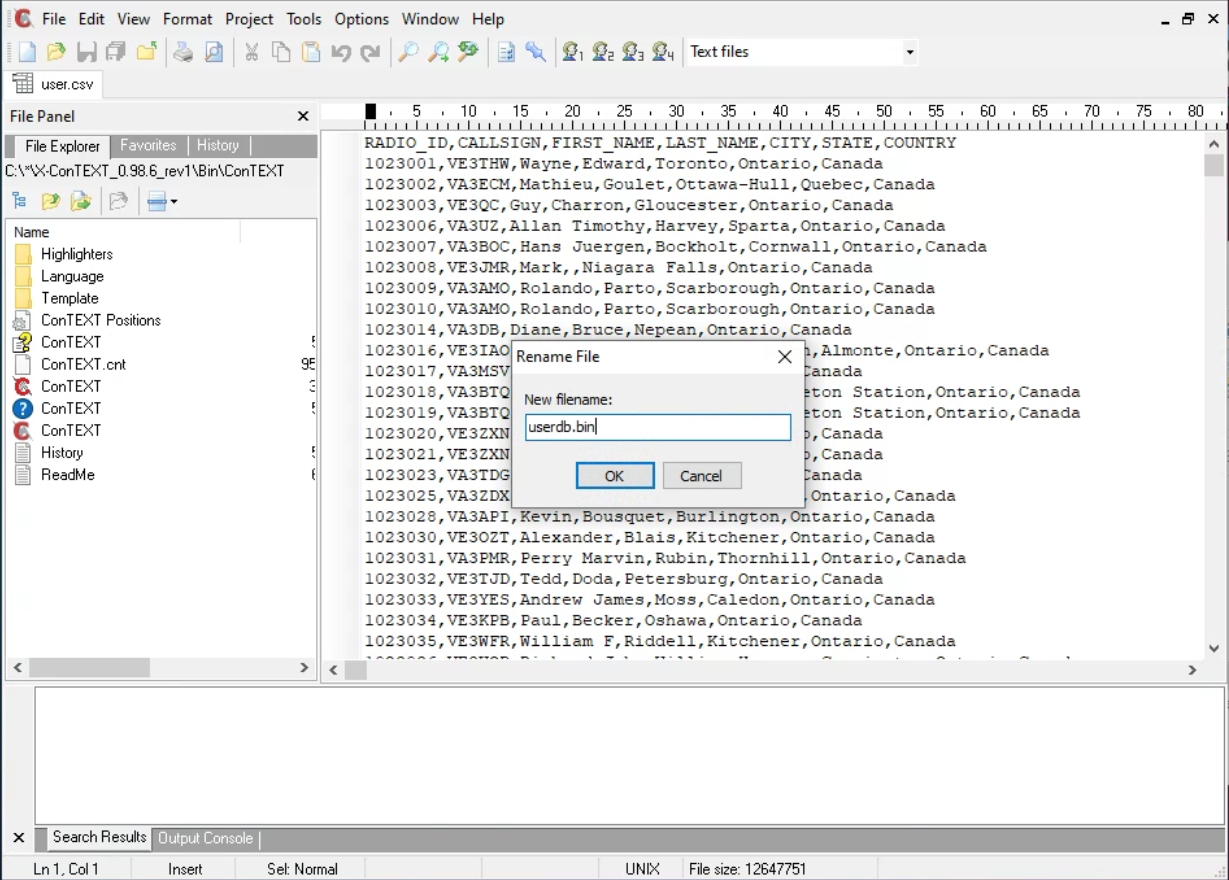
Step 4.1.2: Database cleanup
The file we have just downloaded is in CSV format. The rig can't read this so we need to convert it to .bin.
Use a program called ConTEXT (they have an executable - it's a needlessly complicated program) to open the CSV from RadioID and rename it to userdb.bin (case sensitive) by clicking File > Rename.
Step 4.1.3: First line change
The radio needs the filesize in the first line of the database. This is where it gets a bit repetitive. Temporarily clear the first line (RADIO_ID,CALLSIGN,FIRST_NAME,LAST_NAME,CITY,STATE,COUNTRY) by highlighting it and typing 12345678. Save and close the file. Then reopen the new .bin again with ConTEXT to update the file size.
Once reopened, update the first line to match the 'file size' readout at the bottom of the program then save.
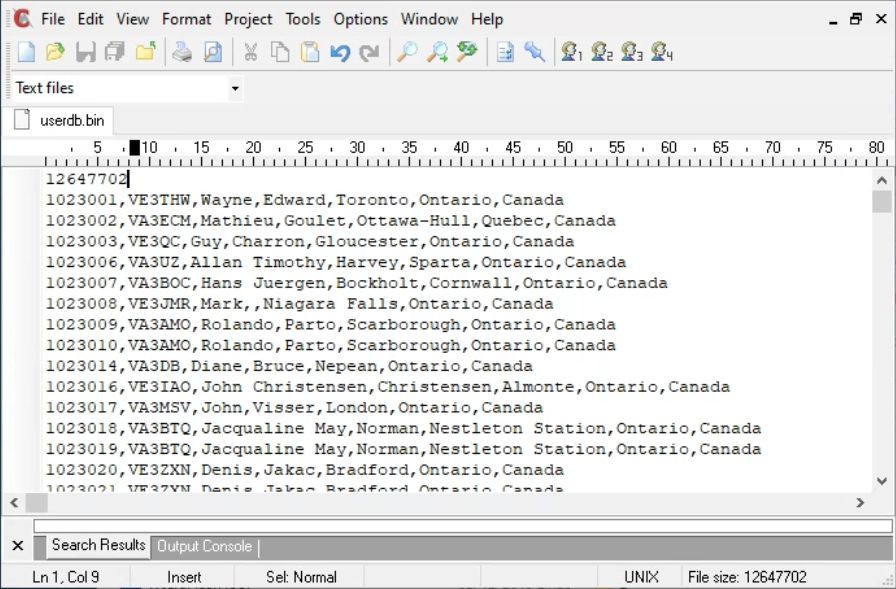
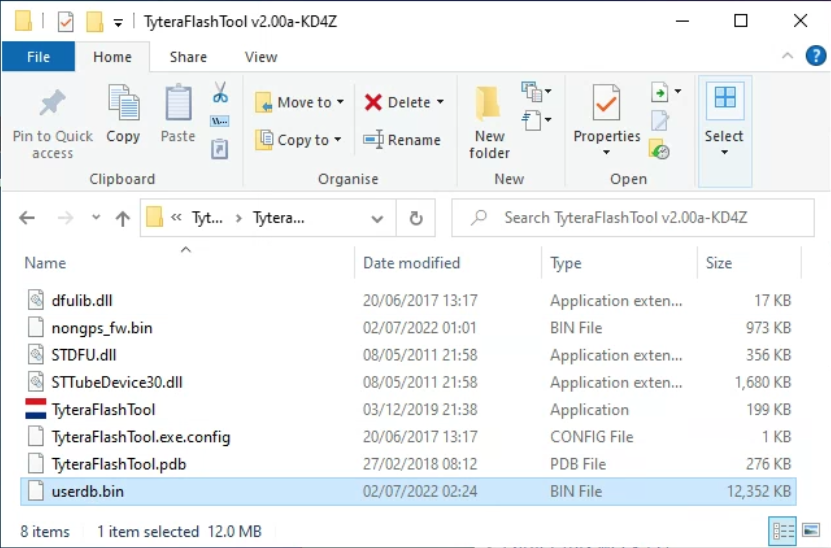
Step 4.1.4: Send to radio
Move your newly edited userdb.bin to the folder that contains the TyteraFlashTool.exe and then open the program.
Ensure your radio is connected and booted to the normal operational screen, then click Flash UserDB. Your rig will appear like it will do when receiving a codeplug. This step takes a while cause the file is around 12MB!
Your radio will return to the normal operational screen when complete. You can disconnect and close TyteraFlashTool. Complete!
10:12:03
Saturday 4th May 2024
Contact Me
Email: CQ (at) G8CAP.uk
Discord via OARC: Online Amateur Radio Community